How to Release Games Daily with Arcade CMS: Auto-Post Games Using ChatGPT Api, Spinner and Google Translate
Posted on 17.04.2025 — Author: @Mentolatux
First of all, you need to have our free Arcade CMS installed. It's also important to get familiar with the menu of this cool template so you understand how each feature works.
1. Releasing Games Manually
To release games manually, go to the CMS admin panel. In the menu, click on Games. At the top, you’ll see a number labeled 1, which indicates the number of games you can release manually.
When you click the Install Games Custom Number button, it will release anywhere from 1 to 1000 games with a single click. Keep in mind, however, that the game descriptions will not be rewritten by ChatGPT.
To the left of this button, you'll find the link to the RSS Builder. By clicking the RSS Builder button, you can generate custom RSS feeds. You can choose to release new games, popular games, or even select specific categories like Girls or tags like girls, to only get games of that type.
Here is a screenshot of the menu related to what I’ve explained in point 1:
2. Releasing Games Automatically with Spinner (Autopost)
To automatically release games, you’ll first need to set up a cron job. I recommend using EasyCronJob for this.
Once that’s done, you can enable or disable a custom link for autoposting (you’ll see this in the next image). Add this link to your cron job. On the page where the link is generated, choose Autopost Rephrase/Rewrite = Spinner from the top menu, then hit Save.
This is a budget-friendly way to slightly change game descriptions from the original using a spinner. However, keep in mind that this won’t guarantee a good ranking on Google. Google prefers unique, high-quality content, not just lightly rewritten text. Still, you’re free to experiment with it.
Here is a screenshot that shows the setup I just described:
3. Autopost with Google Translate (Free but Limited)
This autopost feature using Google Translate is also free, but it has some limitations. It works by translating content from one language to another, and then back to English. This method helps create more unique text compared to the original.
To use this feature:
-
Open the Links menu.
-
At the top, under Autopost Rephrase/Rewrite, select Google.
-
In the box labeled "Google Translate Language (Separate with comma)", enter up to 3 language codes. These should define the translation path—for example:
"es, pl, in, en"(Spanish → Polish → Hindi → English).
Note: The translation chain must end with English ("en") to get the final output in English, which is important for readability and uniqueness.
Make sure to test the autopost link on your hosting environment to confirm that it works and fully loads without errors.
Below, you’ll find a screenshot showing how I set up this feature:
4. Autopost Using ChatGPT API (Best Option)
This final feature is the most powerful: autoposting with the ChatGPT API.
To get started, the first step is to purchase API access for just $10 by visiting this link:
https://platform.openai.com/settings/organization/billing/overview
Once you've activated your API key, you’ll be able to generate high-quality, rewritten game descriptions using ChatGPT. This method gives you the best chance to rank on Google, as it provides unique and natural-sounding content—not just simple rewrites or translations.
How to Set It Up:
-
Go to the ChatGPT menu in your Arcade CMS.
-
At the top of the page, paste your API key in the field labeled "API Key".
-
You can also click the link next to it to be redirected to OpenAI's billing page to purchase your key.
-
On the top right, you can select your preferred model. The “mini” model is the most affordable, but you can choose other models depending on your needs and budget.
-
After entering your key, you need to create a custom template. This is what ChatGPT will use to generate the game descriptions.
-
Write your prompt in a way that instructs ChatGPT how you want the content to look.
-
Always test the autopost with 2–10 games at a time to make sure the content varies and doesn't repeat itself.
-
Avoid using the same template across multiple websites, as Google may flag the content as duplicate, reducing your SEO performance.
-
On the right side of the template editor, you’ll see example prompts to help you get started. Feel free to experiment, test, and customize them to suit your content goals.
Below is a screenshot showing how to set up this feature:
Recommended:
GameMonetize Partnership
Join our platform and earn revenues from games!
Monetize your HTML5 game through in-game advertising! You will develop your awesome HTML5 games, integrate our API, and we will take care of the publishing and monetization part.
Join our game distribution network and enjoy huge benefits and high earnings!
Join over 19500+ satisfied developers and publishers which trust us!